Windows 10 provides three options for blocking other applications to use your camera. To fix your problem, you need to make sure that none of them is turned on. All these options are available at Start → Settings → Privacy → Camera.
-
First of all, be sure to enable the “Allow access to the camera on this device” option. For this, click “Change” and switch the slider to the “On” position.
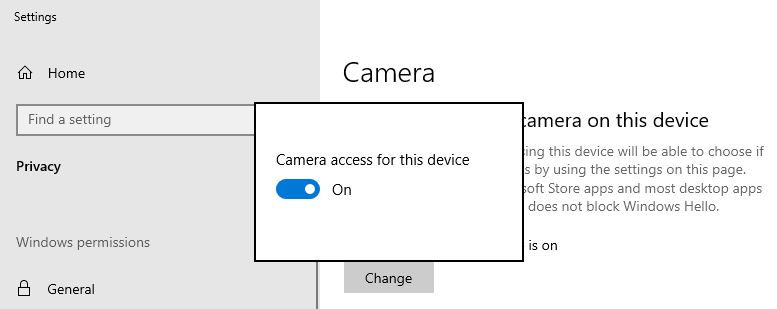
Allow access to the camera on this device
-
Next, make sure to “Allow apps to access your camera” by switching the corresponding slider to the “On” position.

Allow apps to access your camera
-
Finally, “Choose which apps can access your camera”. More exactly, you need to make sure that the desired application is allowed to use the webcam.
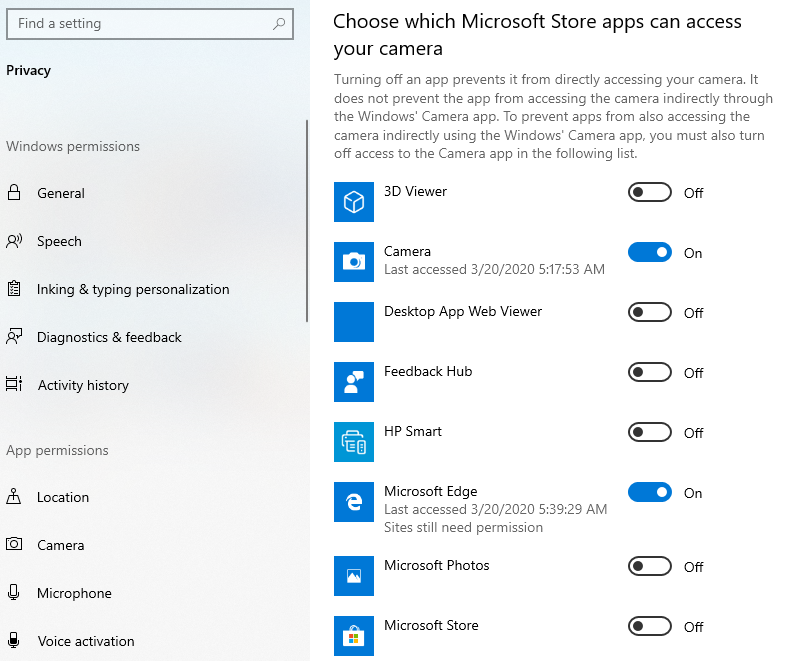
Choose which apps can access your camera
As a rule, all changes will take effect immediately. However, after making all the necessary changes, restart the application and check if it is working properly.